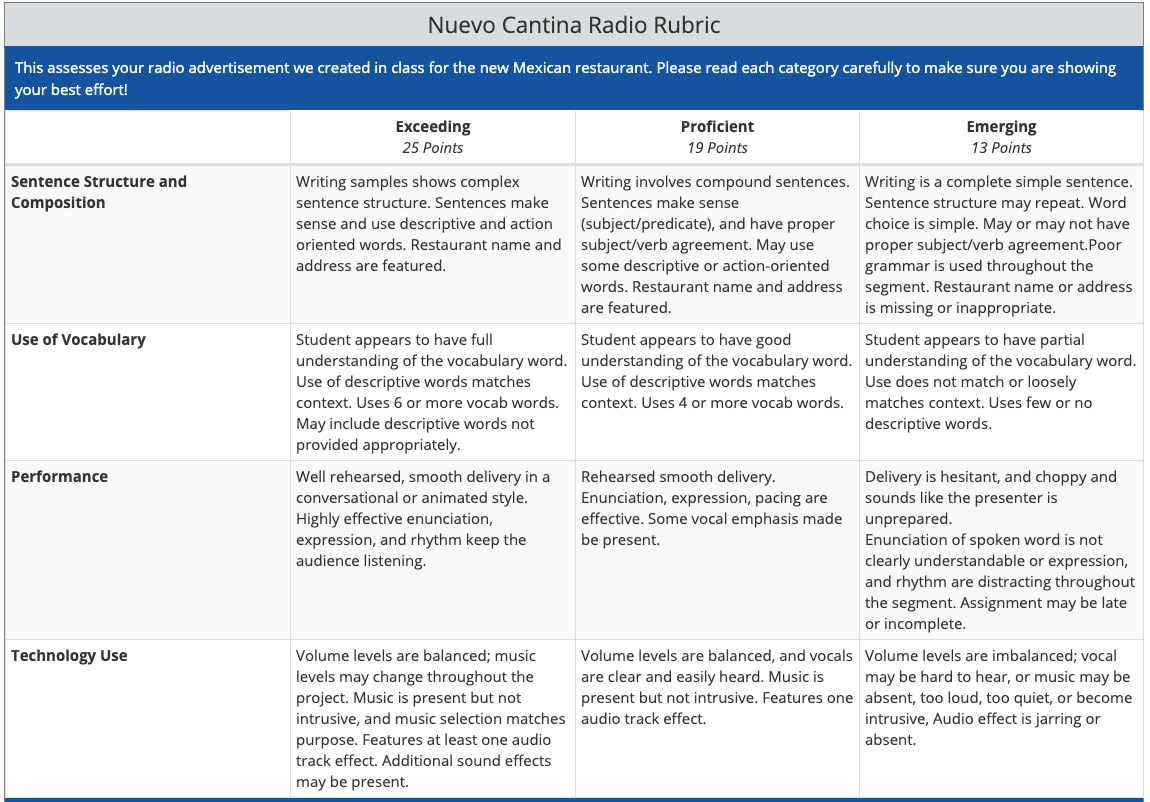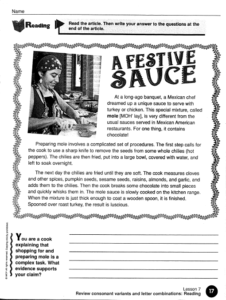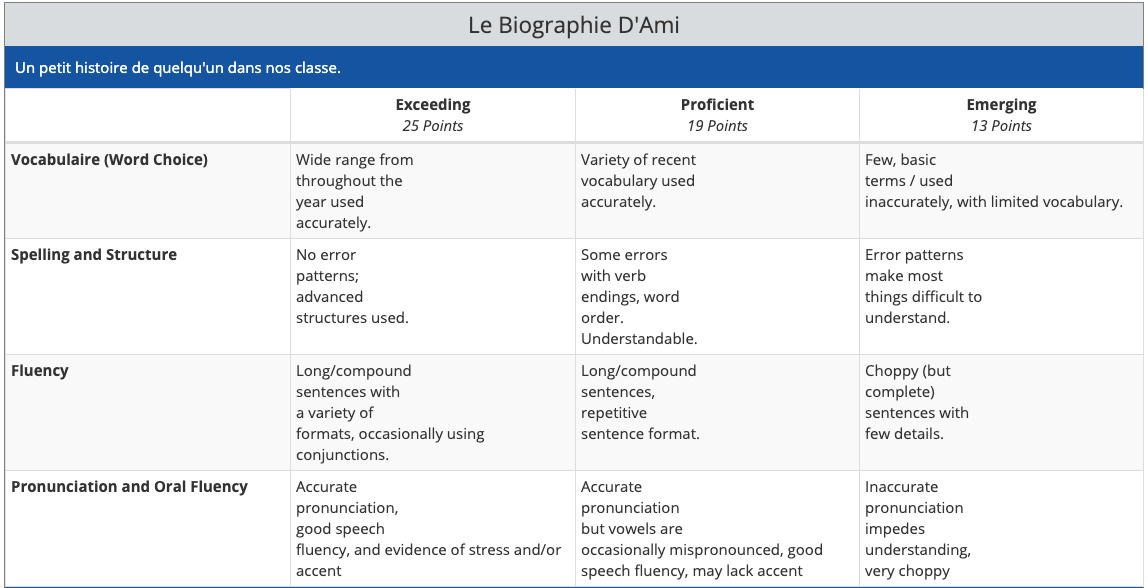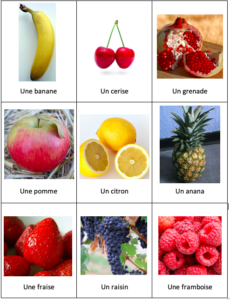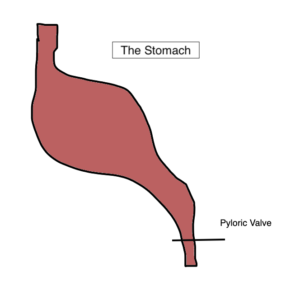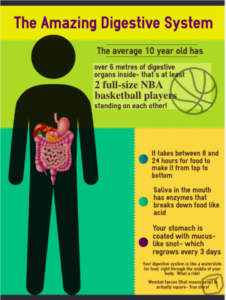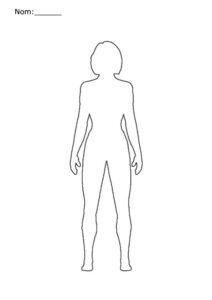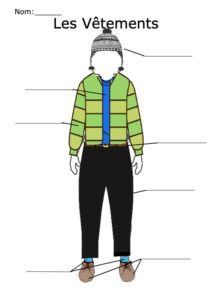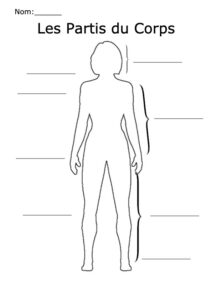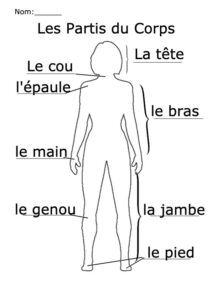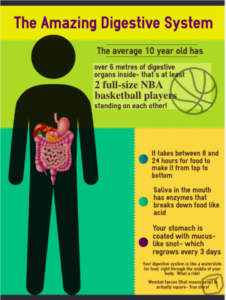
The digestive system is part of the BC curriculum for grade 6 science. As I am always looking for a great way to engage students, I thought I would approach the big ideas that would allow a child to minimally meet expectations when assessed. While this distillation is by no means a replacement for the curriculum or my teaching, “when you have an opportunity to display information visually, take it” (Balliett, 2011).
When I sketched out my infographic, the visuals came together in a global sense, but seemed a bit disconnected, like random factoids. Dunlap and Lowenthal (2016) provided a schema that I applied to create user engagement, consisting of the situational qualities of immediacy, malleability, compellingness, resonance, and coherence. In tailoring the hook to the target audience, a sense of immediacy is created as most of the learners receiving this are in that 9 to 12-year age range. By “asking learners questions that encourage reflection” (Dunlap & Lowenthal, p. 47) or by giving statements that are immediately relatable, the viewers start interacting on first glance. This malleability relates viewers to the information, as in “I have that”, “I had that”, or “I will have that”. The use of pop-culture graphics (the basketball) and highlighted text is aimed at drawing in those who may not be as interested in science, but are interested in professional sports.
Compellingness is a thread that runs throughout the generated infographic, as the basketball graphic “evokes learners’ interest, attention….and sharing… the unexpected… to make a message memorable and sticky” (Dunlap & Lowenthal, p. 48), as was referencing waterslides, snot, and poop. Even the colloquial use of the words is designed to draw attention, both with their relation to scientific terminology, and with the aspect of cheekiness…all while adhering to the initial learning outcome of functions and structures of the digestive system. This dovetails with resonance, which is in essence the connection made between viewer and product (Dunlap & Lowenthal), which were determining factors in the information points selected for the poster.
Structurally, the principles imparted by Balliett (2011) were employed systematically. The initial colour palette was adjusted as the effort was made to “avoid white as a background” (Balliett, n.p). Though the resulting product was a deviation from the suggested ‘rule of three’, the colours present were non-negotiable as being part of the template available from www.easel.ly. Generally, there are three dominant colours that contribute the bulk of the palette, and that were different enough to not be an issue when viewed by someone impacted by colour deficiencies (as tested by utilizing the NoCoffee vision simulator in a browser window).
An effort was made to generate a ‘hook’ that was both centred, and dominated the reading path; as information moves down the page (the ‘flow’, as noted in Vogelsinger (2014)), it decreases in size, drawing the eye down. The lighter colours were selected, as recommended, as the background (this was by default, but nonetheless the template was employed because of their default position). Finally, the story process of ‘idea to data to conclusion’ (Balliett) was considered, as the information contained on the infographic deliberately mimics the passage of food through the digestive system, from mouth, to stomach, to colon and waste products. The last fact was hidden at the bottom to both tickle the learner’s sense of humour, and so as not to detract from the overall content because of the nature of the information.
References
Balliett, A. (2011, October 14). The do’s and don’ts of infographic design. Retrieved February 15, 2021, from https://www.smashingmagazine.com/2011/10/the-dos-and-donts-of-infographic-design/
Dunlap, J. & Lowenthal P. (2016). Getting graphic about infographics: design lessons learned from popular infographics, Journal of Visual Literacy, 35:1, 42-59, DOI: 10.1080/1051144X.2016.1205832
Vogelsinger, B. (2014, July 16). Inventing infographics: Visual literacy meets written content. Retrieved February 16, 2021, from https://www.edutopia.org/blog/infographics-visual-literacy-written-content-brett-vogelsinger